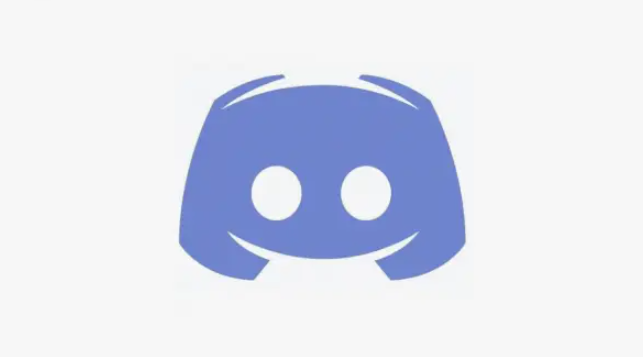how to disable autocorrect on an Android smartphone
If you want to learn how to disable autocorrect on an Android smartphone, here we show you how.
Autocorrect can be handy, but often autocorrect can correct things in ways you don’t want. In that case, you can easily turn off autocorrect on your Android device.
Turn off Gboard autocorrect
Most Android devices come pre-installed with Gboard, Google’s own keyboard app. If you use it, you can disable autocorrect in a few steps.
Follow our step-by-step guide or check out the quick guide.
Disable Android autocorrect (Gboard)
Step 1:
Open the settings of your smartphone and tap on ” System “.
Step 2:
Then select the menu item ” Keyboard “.
Step 3:
Now tap on ” On-Screen Keyboard “.
Step 4:
Go to ” Gboard ” here.
Step 5:
In the Gboard settings, tap ” Text Correction.”.
Step 6:
Then deactivate autocorrection by activating the switch next to the option. You can also turn the option back on in the same place.
Disable autocorrect on Samsung devices
If you own a Samsung phone or tablet, you’ll know that the company doesn’t use a standard version of Android. Instead, Samsung devices run their own Android interface. Again, you can quickly disable autocorrect for the standard keyboard.
Follow our step-by-step guide or check out the quick guide .
Disable Android autocorrect (Samsung)
Step 1:
Open the settings on your smartphone and tap on ” General Management.”.
Step 2:
Then select ” Language and input “.
Step 3:
Then tap ” On-Screen Keyboard “.
Step 4:
Here you select the ” Samsung Keyboard “.
Step 5:
Then go to ” Smart Typing “.
Step 6:
Now tap ” Auto Replace “.
Step 7:
Now turn off autocorrect for all desired languages by moving the slider next to it. Tap the slider again to turn autocorrect back on.
Quick guide: Disable Gboard autocorrect
- In the smartphone settings, tap ” System “.
- Then select ” Keyboard ” and ” On-Screen Keyboard ” one after the other.
- Then tap on ” Gboard “.
- Then tap ” Text correction ” and disable autocorrect using the slider next to it.
Quick guide: Disable Samsung autocorrect
- In the smartphone settings, open ” General management “.
- Then select ” Language and input ” and ” On-screen keyboard ” one after the other.
- Then select the ” Samsung Keyboard “.
- Then go to ” Smart Typing ” and then ” Auto Replace “.
- Now turn off autocorrect for all desired languages using the slider .
- Change Android keyboard
- Android: Open clipboard
- Android: Enable Dark Mode