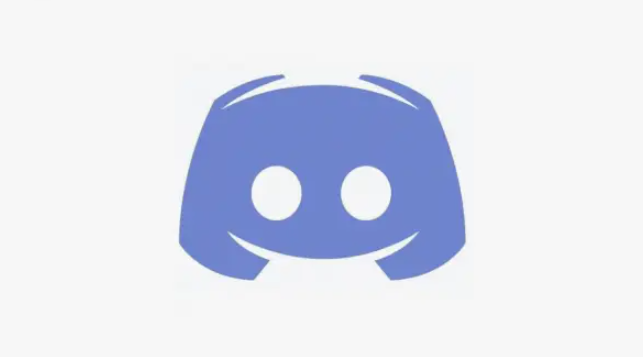How to Insert your own background in Microsoft Teams
In this article, we’ll show you how to add your own background to your video call in Teams.
In Microsoft Teams, you can blur your background during a video call or replace it with an image. Teams already offers you a number of such backgrounds, but you can also set your own image as the background.
Add your own background to Teams
Follow our step-by-step instructions , the quick guide or the explanatory video.
Microsoft Teams: Custom background
Step 1:
During an ongoing video call, click on the ” More ” button in the menu bar. Here you must then select the ” Video effects and settings ” option.
Step 2:
An overview with different backgrounds will now open on the right-hand side. Click on ” Add new “.
Step 3:
Now select an image file from your computer. Click ” Open ” to add the image to the background overview in Microsoft Teams. You will then find it at the very bottom of the list.
Step 4:
Click on the background of your choice and select ” Apply “. It will then automatically be added as your personal background in Teams. You can also click ” Preview ” first to try out the background without other participants in the call seeing it.
Tip: We will show you how to use this image as a background in Microsoft Teams in another article: Microsoft Teams: Change background .
Quick guide
- During an ongoing call, click the three dots at the bottom of the bar .
- There, select ” Show background effects “.
- Now click on ” Add new ” in the background overview on the right.
- Then select an image file from your computer and click ” Open “.
- Then you have to select the background from the list and click ” Apply “.
- Microsoft Teams: Setting up and managing workgroups
- Microsoft Teams: Screen sharing in video conference
- Uninstall Microsoft Teams