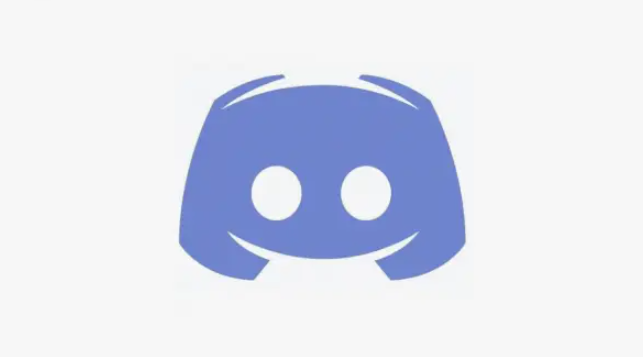Why TV turns on by itself: how to stop the haunting
Does your TV regularly turn on by itself? In our article, you will find tips on how to stop your TV from acting on its own.
Do you hear voices in the living room in the middle of the night, only to find that the TV has turned on by itself? Don’t worry, you’re not the one doing the talking. If your TV randomly turns on and off, it’s probably another piece of technology that’s interfering with its sleep mode. You may need to change some settings or swap out hardware configurations – but you usually don’t need to buy a new TV. Here’s how to fix the problem.
What you can do if your TV turns on by itself?
Unplug your TV
As with all technology, try turning your TV off and then on again before doing anything else. If this happens, unplug the TV completely, wait a minute, then plug it back in. Then test to see if the problem persists.
If the TV is plugged into a surge protector, unplug it and plug it directly into an outlet to rule out a possible fault. If the device was already plugged into the wall, try a different outlet—preferably one that isn’t connected to a switch. In this case, you can also plug the device into a surge protector.
Turn off HDMI CEC
- Consumer Electronics Control (CEC) is a feature that allows your devices to control each other over HDMI. For example, when you turn on your PlayStation, CEC can automatically switch the TV on and to the correct input without you having to reach for the remote.
CEC is a handy feature – when it’s working as intended. But if it’s not working properly, your TV will turn on and off due to misinterpreted signals. Open the TV’s settings menu and turn off CEC to see if that solves the problem.
Depending on your TV’s manufacturer, the feature may be called something different. Sony calls it Bravia Sync , Samsung calls it Anynet+ , and LG calls it SimpLink . You may have to do some digging to find out what the setting is called on your TV.
If that solves the problem but you still want to use CEC, you’ll need to disable the feature on the other connected devices. Use the process of elimination and see which device is causing the error. You should then leave the CEC function deactivated if you want to use it with your TV.
Disconnect from Wi-Fi
Ironically, the “smart” features on many TVs often make them seem a little dumb. If your TV is connected to other smarthome devices like SmartThings, Alexa, or Google Home, you might have a routine or automation that accidentally turns the TV on or off. If your TV has a built-in casting feature like Google Cast or Apple AirPlay, your smartphone might even turn it on every time you try to watch a YouTube video.
Before you go hunting for these apps, open the TV’s settings and disconnect it from Wi-Fi for a few days. If that solves the problem, try digging through the other smart apps and devices to see if any of them routinely interfere with your TV.
Change the batteries in your remote control
If your remote control is running low on batteries, it may be sending erroneous signals due to power fluctuations. Try putting a new pair of batteries in the remote to fix the problem.
While you’re at it, give the remote control buttons a good clean. If the power button is sticky and stuck, it may be turning the TV on or off.
Check your TV’s timer
Many TVs have a built-in feature that allows you to turn the TV on or off at a certain time of day. If your TV turns on and off at the same time every day like clockwork, it’s possible that this feature is enabled.
Dig into the TV’s settings to find the scheduling feature and make sure it’s disabled. You may need to search online or check the manual to find where this feature is in your TV’s menus.
Check for Nearby TVs
While most TVs shouldn’t interfere with each other, TVs of the same brand can easily intercept remote commands from each other if they’re in close proximity. For example, if you have a Samsung TV in the living room and a Samsung TV in the room across the hall, remote signals from one room can affect the TV in the other. It may even be that a neighbor uses a universal remote that sends compatible codes to your TV – this is rare, but it can happen.
Turn on your TV’s Eco mode
Many modern TVs don’t turn off completely when you press the power button on your remote. Instead, they go into a power-saving sleep state that allows them to use many of the features described above (for example, they turn on when someone pulls up a YouTube video from their phone).
If you can’t figure out the problem, try turning on Eco mode in the TV’s power settings. This mode has a different name depending on the brand, and essentially turns the TV off completely when you turn it off via the remote. Some TVs call this feature Quick Start, in which case you’ll want to disable this setting.
Also check the Eco mode on your soundbar or other devices, as they may be sending signals to the TV when they go into sleep mode.
Update the firmware
As with all technical devices, sometimes many problems are software bugs that can be fixed with a simple update.
If you can’t find the cause of the problem, you should check the TV’s settings to see if an update is available.
Perform a factory reset
If nothing else works, it may be time to reset your TV to its factory settings. The setting that was causing the problem should then hopefully be reset to its default settings.
Make sure that if you change the settings again, you do so one at a time, with a few days between each change. Then, if the problem occurs again, you will know exactly which setting is causing the problem.
Resetting your TV will allow you to start fresh and correct any incorrect settings.
- TV does not respond to remote control
- TV shows no picture but sound works
- Connect speakers to the TV